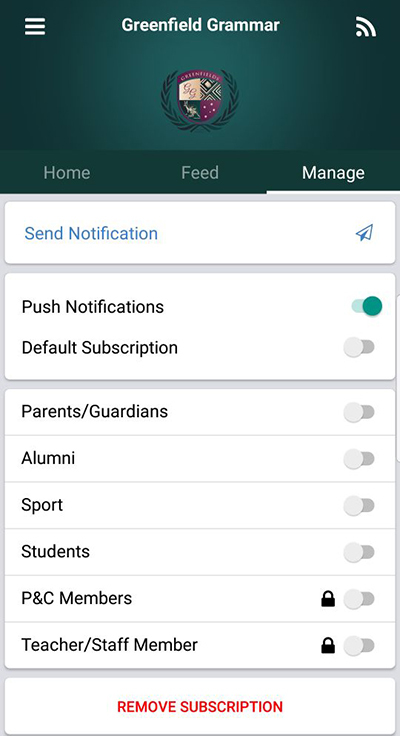Schoolzine Knowledge Base
- Submit Content
- Training Resources
- School Closures & Remote Learning Support
- Remote Communication Tools
- Getting Started
- Control Centre
- Websites
- DIY eNewsletter
- eNews Builder
- Creating a Stream
- Session Keeper
- SZapp
- SMS
- Communication
- Downloads
- Calendar
- Surveys & Polls
- Managing Contacts
- WONDE
- eForms
- Integrations
- Video Guides
- FAQ's
Sending Notifications from your Device
Keeping your community informed is easier than ever with the ‘Send Notification’ functionality available within SZapp. If you are a System user with the required permissions, this item will be under the ‘Manage’ tab allowing you to send communications remotely, whilst on the go.
Note: You must be logged into SZapp with the same details you use for your Control Centre.
Sending a Notification via SZapp
- Navigate to the ‘Manage’ tab of SZapp and select’ Send Notification’.
- Once signed in you will be presented with a ‘Send Notification’ interface.
- Enter the Notification Title you would like to apply to your message.
Note: There is a 40 character limit for the title. - If needed, adjust your Send Date and Send Time to postpone the message. Select Next.
Note: If you would like to send straight away, you will not need to adjust these fields. - Populate the content of your SZapp notification using the content window, and applying basic styling and formatting using the toolbar before selecting Next.
- Select your groups in the dropdown, or select All to send to all SZapp contacts, then select Next.
- From here, you can review your SZapp notification before you Send.
Should you need to adjust any content, you can navigate Back at any time prior to sending.
Editing/Deleting a Notification via SZapp
- Navigate to the ‘Manage’ tab of SZapp and select’ Send Notification’.
- Once signed in you will be presented with a ‘Send Notification’ interface.
- Click on the ‘Managed Feed’ tab.
- Use the Pencil Icon to Edit a notification.
- Use the Red Remove icon to delete a notification.
Still have questions? - See the full SZapp Knowledge Base here.
Related searches:
Sending a notification from your Szapp, sending a notification from your app, sending a notification from your Schoolzine App, sending a szapp notification, sending an app notification, sending a schoolzine app notification, editing an app notification on your device, editing a szapp notification on your device, editing a schoolzine app notification on your device, sending a szapp message from your device, sending an app message from your device, sending a schoolzine app message from your device, sending a szapp message from your szapp, sending a szapp message from your app, sending an app message from your szapp, sending szapp, sending message, sending notification, send szapp, send message, send notification, editing szapp, editing notification, editing message, deleting szapp, deleting notification, deleting message
Sending an Article Via SZapp
Create Google Maps Location Tiles